 524
524
Set up an Outlook account on the iOS Mail app
Outlook for Microsoft 365 Office 2019 Outlook for Microsoft 365 for Mac More...
If you're trying to sign in to Office with your Microsoft account, you may get a message asking you for parental permission or to verify your age.
For more information about why you're seeing this and how to resolve it, see Parental consent and Microsoft child accounts.
Set up a Microsoft 365, Exchange, or Outlook.com email in the iOS Mail app


Go to your iPhone or iPad's Settings > scroll down and tap Accounts & Passwords > Add Account.
Note: If you're on iOS 10, go to Mail > Accounts >Add Account.
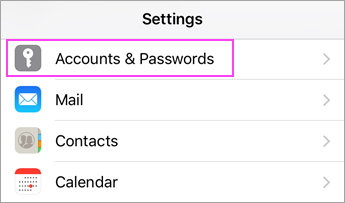
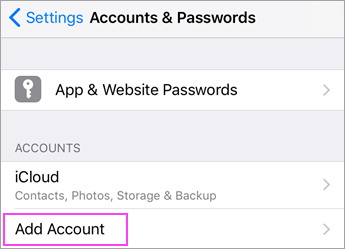


Select Exchange.
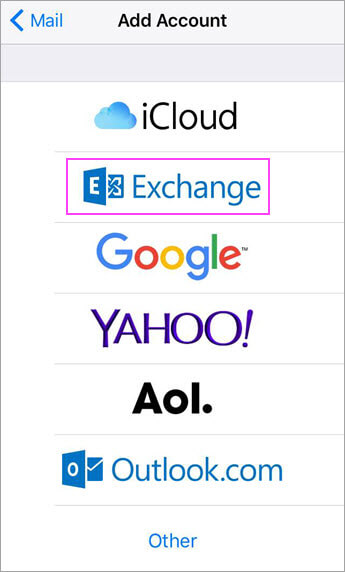


Enter your Microsoft 365, Exchange, or Outlook.com email address and a description of your account. Tap Next.

Tap Sign In.
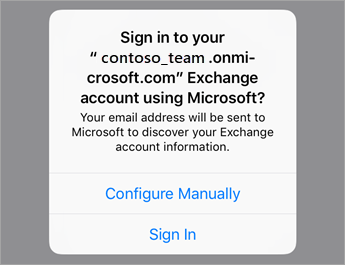
Note: Tap Configure manually if you need to enter server settings.


Enter the password associated with your email account. Tap Sign in or Next.



The Mail app may request certain permissions. Tap Accept.
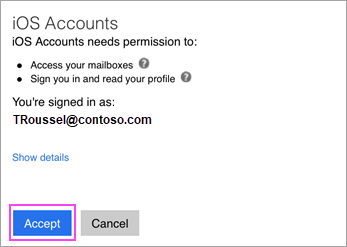


Choose the services you want to sync with your iOS device and tap Save. You're done!

Having trouble? We can help.
If you still need help setting up email on your iOS device, tell us about your question in detail using the comment box below so we can address it in the future.
For the best experience, we recommend the Outlook for iOS mobile app. For troubleshooting tips, see Troubleshoot email setup on mobile FAQ.
You can also contact support:
-
If you are having issues with the iOS Mail app, contact Apple Support.
-
If you have a Microsoft 365 work or school account account that uses Microsoft 365 for business or Exchange-based accounts, talk to your Microsoft 365 admin or technical support.
-
For all other accounts, contact Microsoft support.



