 443
443
To report suspicious email messages via the Microsoft Outlook desktop mail client:
- From your inbox highlight the message and select the Report Message (!) button located on the upper-right corner of the screen:
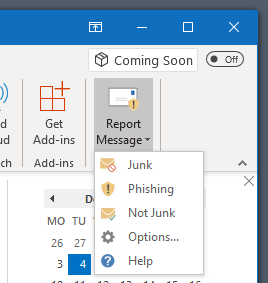
- Select the category of suspicious email (i.e. junk, phishing - see further information below)
-
Junk email: Spam / junk email messages are messages that you don't want to receive that may be advertising products you don't use or find offensive. If you choose the Junk option, a copy of the message may be sent to Microsoft to help update their spam filters, and the message will be moved from your Inbox to your Junk Email folder.
-
Phishing emails: Phishing is the practice of luring you into disclosing personal information, such as bank account numbers and passwords. Often phishing messages look legitimate, but have deceptive links that actually open fake websites. If you select Phishing, a copy of your message may be sent to Microsoft to help update their filters, and the message will be moved from your Inbox to your Junk Email folder.
-
Legitimate emails: If you know the sender and you're expecting the message, or if you receive a message that's mistakenly marked as junk, you can use the Report Message add-in to mark the message as Not Junk. This will move the message from the Junk Email folder back to your Inbox.
-
- Confirm your selection.



